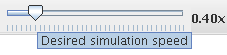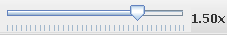Mode, View from the menu or
Select Mode, View from the menu or
![]() from the toolbar.
from the toolbar.
Select Simulation, Start from the menu or
![]() from the toolbar.
from the toolbar.
For stepping mode (which waits until the root ID on any of the bridges to change)
select Simulation, Start (stepping mode) from the menu or
![]() from the toolbar.
from the toolbar.
Switching between these modes can be done from the toolbar using the same buttons
or from the menu with Simulation, Normal Mode or
Stepping Mode.
The keyboard shortcut key F3 is always start/pause (starting in the
last used mode) and F4 switches between or starts in the other mode. Stepping
mode is not available if a script has been configured.
Select Simulation, Pause from the menu or
![]() from the toolbar.
from the toolbar.
Select Simulation, Restart from the menu or
![]() from the toolbar.
from the toolbar.
Restarting the simulation will remove all packets from the network and reset all the bridges including enabling all the bridge ports. If the simulation was running before restarting it will continue to run.
The current speed is visible at the top right of the window next to the speed adjustement
slider. The simulation will automatically lower the active speed if there are too many
packets on the network to maintain the current speed, eventually pausing if the speed goes
below 0.10x real time. The desired speed can be adjusted between 0.10x and
2.00x real time using the slider.