Mode, Edit from the menu or
Select Mode, Edit from the menu or
![]() from the toolbar.
from the toolbar.
Select Edit, Create LANs from the menu or
![]() from the toolbar.
from the toolbar.
Click the left mouse button on a free area of the network to
start placing a LAN.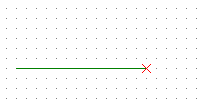
Click the left mouse button again to finish placing the LAN or
the right mouse button to cancel.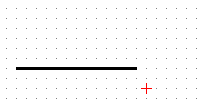
LANs may intersect each other but may not be used to create loops.
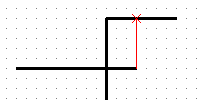
Select Edit, Create hosts from the menu or
![]() from the toolbar.
from the toolbar.
Click the left mouse button on a LAN to start placing the host.
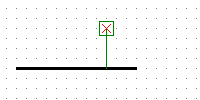
Click the left mouse button again to finish placing the host or
the right mouse button to cancel.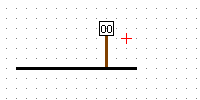
Select Edit, Create bridges from the menu or
![]() from the toolbar.
from the toolbar.
Click the left mouse button on a free area of the network to create a bridge.
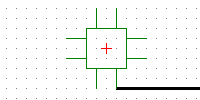
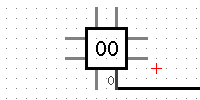
Click the right mouse button on a component with the mouse on it (the component will turn orange)
and move it to the new location, then click the right mouse button again to finish moving.
The components being moved will change colour to indicate if the new position is valid (green)
or not (red). Click the left mouse button to cancel.
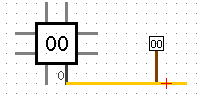
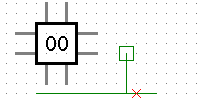
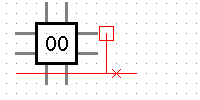
Select Edit, Modify components from the menu or
![]() from the toolbar.
from the toolbar.
Click the left mouse button on a component with the mouse on it (it will turn orange)
which will select it and open the side panel to allow configuration of its parameters.
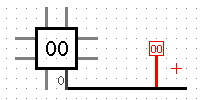
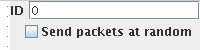
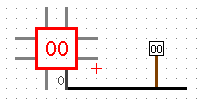
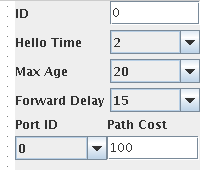
To change the value in a text box, press enter.
Bridge ports which are connected to other bridge ports or LANs are configurable.